How To Write Matrix In Latex
pinupcasinoyukle
Nov 17, 2025 · 8 min read
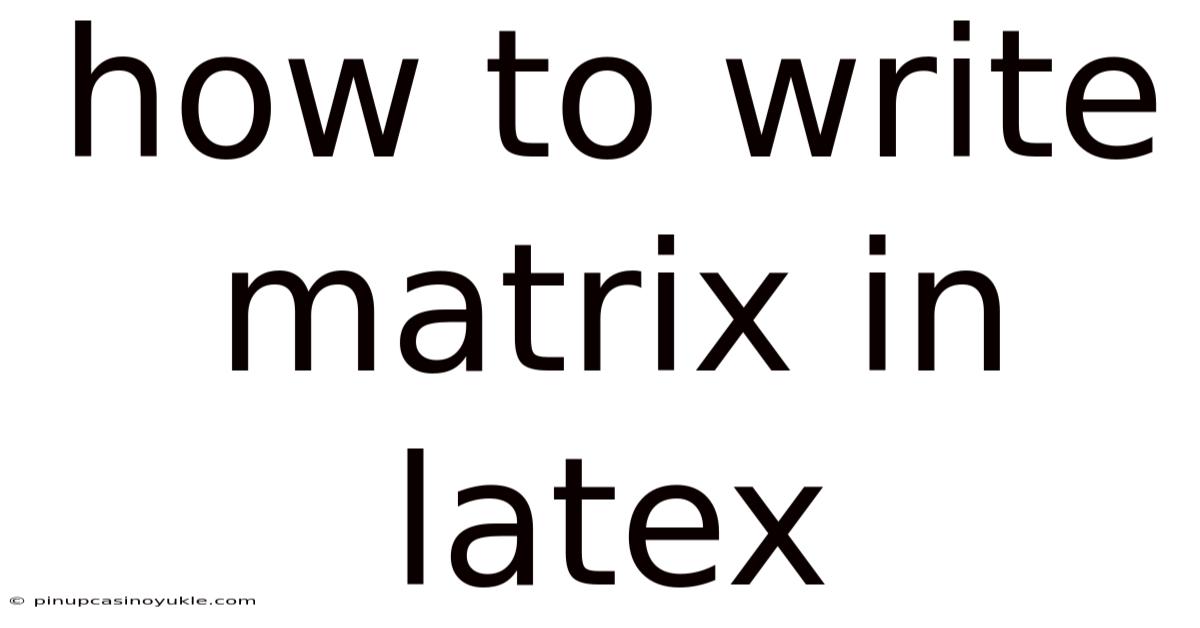
Table of Contents
Crafting beautiful and well-formatted matrices is a crucial skill when working with LaTeX, especially in fields like mathematics, physics, engineering, and computer science. LaTeX provides a powerful environment for typesetting complex mathematical expressions, and mastering the art of creating matrices is essential for presenting your work clearly and professionally. This guide will explore the intricacies of writing matrices in LaTeX, covering everything from basic matrix structures to advanced customization options.
Basic Matrix Creation in LaTeX
The foundation of writing matrices in LaTeX lies in the amsmath package, which provides the matrix environment. This environment allows you to define the elements of your matrix, with each row separated by \\ and each element within a row separated by &.
To use the matrix environment, you first need to include the amsmath package in your LaTeX document. This is typically done by adding the following line to the preamble of your document:
\usepackage{amsmath}
Once you have included the amsmath package, you can create a basic matrix using the following code:
\begin{equation*}
\begin{matrix}
a & b \\
c & d
\end{matrix}
\end{equation*}
This code will produce a simple 2x2 matrix without any delimiters (parentheses or brackets). The equation* environment is used to display the matrix in its own line, without equation numbering.
Adding Delimiters to Matrices
Matrices are often enclosed in delimiters such as parentheses or brackets to visually distinguish them as matrices. LaTeX provides several environments to easily add these delimiters:
pmatrix: Creates a matrix enclosed in parentheses.bmatrix: Creates a matrix enclosed in square brackets.vmatrix: Creates a matrix enclosed in single vertical lines (for determinants).Vmatrix: Creates a matrix enclosed in double vertical lines (for norms).
Here are examples of how to use these environments:
Parentheses (pmatrix):
\begin{equation*}
\begin{pmatrix}
a & b \\
c & d
\end{pmatrix}
\end{equation*}
Square Brackets (bmatrix):
\begin{equation*}
\begin{bmatrix}
a & b \\
c & d
\end{bmatrix}
\end{equation*}
Single Vertical Lines (vmatrix):
\begin{equation*}
\begin{vmatrix}
a & b \\
c & d
\end{vmatrix}
\end{equation*}
Double Vertical Lines (Vmatrix):
\begin{equation*}
\begin{Vmatrix}
a & b \\
c & d
\end{Vmatrix}
\end{equation*}
Creating Larger Matrices
Creating larger matrices is simply a matter of adding more rows and columns to the matrix environment. Remember to separate each element within a row with & and each row with \\.
Here's an example of a 3x3 matrix using bmatrix:
\begin{equation*}
\begin{bmatrix}
1 & 2 & 3 \\
4 & 5 & 6 \\
7 & 8 & 9
\end{bmatrix}
\end{equation*}
Using Ellipsis in Matrices
When dealing with large matrices, it's often necessary to use ellipsis to represent missing elements or patterns. LaTeX provides several commands for creating horizontal, vertical, and diagonal ellipsis:
\cdots: Horizontal ellipsis (centered dots)\vdots: Vertical ellipsis\ddots: Diagonal ellipsis
Here's an example of how to use ellipsis in a matrix:
\begin{equation*}
\begin{bmatrix}
a_{11} & a_{12} & \cdots & a_{1n} \\
a_{21} & a_{22} & \cdots & a_{2n} \\
\vdots & \vdots & \ddots & \vdots \\
a_{m1} & a_{m2} & \cdots & a_{mn}
\end{bmatrix}
\end{equation*}
Advanced Matrix Techniques in LaTeX
Beyond the basics, LaTeX offers several advanced techniques for customizing and enhancing your matrices. These include aligning columns, creating augmented matrices, and writing inline matrices.
Aligning Matrix Columns
By default, the columns in a matrix environment are centered. However, you can control the alignment of each column using the array environment, which provides more flexibility in formatting.
To use the array environment, you specify the alignment of each column in the environment's argument. Use l for left alignment, c for center alignment, and r for right alignment.
Here's an example of aligning columns in a matrix:
\begin{equation*}
\begin{bmatrix}
\begin{array}{ccr}
1 & 2 & 3 \\
4 & 5 & 6 \\
7 & 8 & 9
\end{array}
\end{bmatrix}
\end{equation*}
In this example, the first column is left-aligned (l), the second column is centered (c), and the third column is right-aligned (r).
Creating Augmented Matrices
An augmented matrix is a matrix formed by appending the columns of two matrices, usually to represent a system of linear equations. To create an augmented matrix in LaTeX, you can use the array environment and insert a vertical line to separate the two matrices.
Here's an example of creating an augmented matrix:
\begin{equation*}
\left[
\begin{array}{cc|c}
1 & 2 & 3 \\
4 & 5 & 6
\end{array}
\right]
\end{equation*}
In this example, the | symbol in the array environment argument creates a vertical line between the second and third columns, forming the augmented matrix. The \left[ and \right] commands ensure that the brackets are properly sized to enclose the entire matrix.
Writing Inline Matrices
Sometimes you may want to include a small matrix within a paragraph of text. This can be achieved using the smallmatrix environment, which is a smaller version of the matrix environment.
Here's an example of using smallmatrix inline:
The matrix $\left( \begin{smallmatrix} a & b \\ c & d \end{smallmatrix} \right)$ is a 2x2 matrix.
The \left( and \right) commands are used to add parentheses around the inline matrix, and the $ symbols are used to switch to math mode.
Matrices with Different Element Spacing
Sometimes you might want to adjust the spacing between elements within a matrix. This can be done using the \arraycolsep command, which controls the amount of space between columns in an array environment. The default value is 5pt.
Here's an example of increasing the column spacing:
\begin{equation*}
\setlength{\arraycolsep}{10pt}
\begin{bmatrix}
\begin{array}{cc}
1 & 2 \\
3 & 4
\end{array}
\end{bmatrix}
\end{equation*}
This code increases the spacing between columns to 10pt. Remember to set the \arraycolsep value before the array environment.
Advanced Customization and Packages
LaTeX offers even more advanced customization options through various packages. These packages can help you create more complex and visually appealing matrices.
The blkarray Package
The blkarray package provides tools for creating block matrices, which are matrices divided into blocks by horizontal and vertical lines. This can be useful for representing matrices with special structures.
To use the blkarray package, you first need to include it in the preamble of your document:
\usepackage{blkarray}
Here's an example of creating a block matrix using blkarray:
\begin{equation*}
\begin{blockarray}{cc|c}
\begin{block}{cc|c}
1 & 2 & 3 \\
4 & 5 & 6
\end{block}
\end{blockarray}
\end{equation*}
This code creates a 2x3 matrix divided into two blocks by a vertical line. The blockarray environment defines the overall structure of the matrix, while the block environment defines the contents of each block.
The arydshln Package
The arydshln package allows you to create dashed horizontal and vertical lines within matrices. This can be useful for highlighting specific rows or columns.
To use the arydshln package, you first need to include it in the preamble of your document:
\usepackage{arydshln}
Here's an example of using dashed lines in a matrix:
\begin{equation*}
\begin{bmatrix}
\begin{array}{cc:c}
1 & 2 & 3 \\ \hdashline
4 & 5 & 6
\end{array}
\end{bmatrix}
\end{equation*}
In this example, the \hdashline command creates a dashed horizontal line between the first and second rows, and the :c in the array environment argument creates a dashed vertical line between the second and third columns.
The nicematrix Package
The nicematrix package offers a modern and versatile way to create matrices in LaTeX. It provides a wide range of features, including customizable delimiters, alignment options, and cell styles.
To use the nicematrix package, you first need to include it in the preamble of your document:
\usepackage{nicematrix}
Here's an example of creating a matrix using nicematrix:
\begin{equation*}
\begin{NiceMatrix}
1 & 2 & 3 \\
4 & 5 & 6 \\
7 & 8 & 9
\end{NiceMatrix}
\end{equation*}
The NiceMatrix environment is similar to the matrix environment, but it offers additional customization options. For example, you can easily add delimiters using the left and right options:
\begin{equation*}
\begin{NiceMatrix}[left=(,right=)]
1 & 2 & 3 \\
4 & 5 & 6 \\
7 & 8 & 9
\end{NiceMatrix}
\end{equation*}
This code creates a matrix enclosed in parentheses.
Common Mistakes and Troubleshooting
While writing matrices in LaTeX is generally straightforward, there are some common mistakes that can lead to errors or unexpected output. Here are some tips for troubleshooting common issues:
- Missing
amsmathpackage: Make sure you have included theamsmathpackage in the preamble of your document. Without it, thematrixenvironment will not work. - Incorrect syntax: Double-check your syntax for separating elements and rows. Each element within a row should be separated by
&, and each row should be separated by\\. - Mismatched delimiters: Ensure that you are using the correct delimiter environment (e.g.,
pmatrix,bmatrix,vmatrix) for your desired output. - Alignment issues: If your columns are not aligned as expected, try using the
arrayenvironment to control the alignment of each column. - Package conflicts: If you are using multiple packages that define similar commands, you may encounter conflicts. Try loading the packages in a different order or using the
\usepackage[options]{package}syntax to resolve conflicts. - Incorrect ellipsis usage: Make sure you are using the correct ellipsis command (
\cdots,\vdots,\ddots) for your desired direction. - Forgetting math mode: Remember that matrices need to be inside math mode (using
$signs,equationenvironment, etc.).
Conclusion
Writing matrices in LaTeX is a fundamental skill for anyone working with mathematical and scientific documents. By mastering the techniques outlined in this guide, you can create clear, professional-looking matrices for your publications, presentations, and coursework. From basic matrix structures to advanced customization options, LaTeX provides a powerful and flexible environment for typesetting matrices of all kinds. Experiment with different environments, packages, and formatting options to find the best approach for your specific needs. Remember to pay attention to detail and double-check your syntax to avoid common mistakes. With practice, you'll become proficient in writing matrices in LaTeX and elevate the quality of your mathematical writing.
Latest Posts
Latest Posts
-
How To Find The Sum Of Exterior Angles
Nov 17, 2025
-
How Many Hydrogen Atoms Can Be Attached To Carbon B
Nov 17, 2025
-
If Xy Is A Solution To The Equation Above
Nov 17, 2025
-
In An Inelastic Collision What Is Conserved
Nov 17, 2025
-
3 Pounds Is How Many Ounces
Nov 17, 2025
Related Post
Thank you for visiting our website which covers about How To Write Matrix In Latex . We hope the information provided has been useful to you. Feel free to contact us if you have any questions or need further assistance. See you next time and don't miss to bookmark.