How To Draw Histogram On Excel
pinupcasinoyukle
Nov 26, 2025 · 10 min read
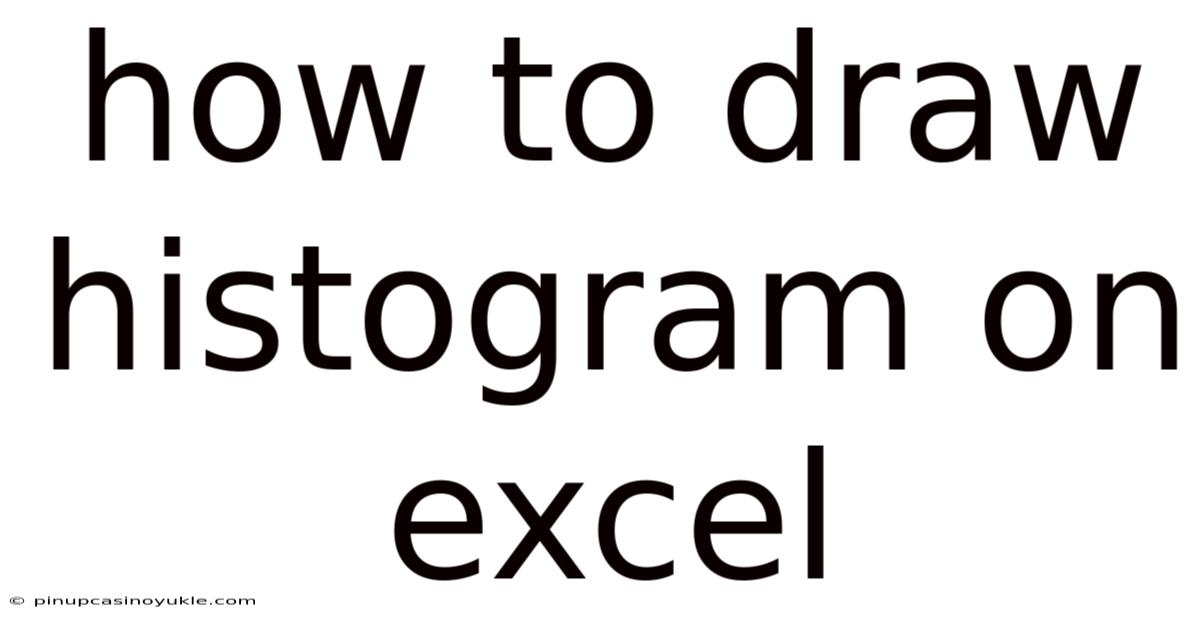
Table of Contents
Let's explore the power of histograms and how to create them using Microsoft Excel. Histograms are powerful tools for visualizing and understanding data distributions. They provide a clear picture of the frequency of data points within specific ranges, allowing us to identify patterns, trends, and anomalies.
What is a Histogram?
A histogram is a graphical representation of the distribution of numerical data. It groups data into bins or intervals and displays the frequency or count of data points falling within each bin. The x-axis represents the bins, while the y-axis represents the frequency or count. In essence, a histogram provides a visual summary of the underlying distribution of a dataset.
Why Use Histograms?
Histograms offer several advantages for data analysis and visualization:
- Data Summarization: Histograms condense large datasets into a more manageable and interpretable format.
- Distribution Identification: They reveal the shape of the data distribution, indicating whether it's symmetrical, skewed, or multimodal.
- Outlier Detection: Histograms can highlight outliers or unusual data points that deviate significantly from the main distribution.
- Decision Making: They aid in making informed decisions based on data patterns and trends.
- Process Monitoring: Histograms can be used to monitor and control processes by visualizing the distribution of process variables.
Understanding the Components of a Histogram
Before diving into Excel, let's clarify the essential components:
- Data: The raw numerical data you want to analyze.
- Bins (Intervals): The ranges into which the data is grouped. The choice of bin size is crucial and can affect the appearance of the histogram.
- Frequency (Count): The number of data points falling within each bin.
- X-Axis: Represents the bins or intervals.
- Y-Axis: Represents the frequency or count.
Creating Histograms in Excel: A Step-by-Step Guide
Excel offers several methods for creating histograms. We'll explore two primary approaches: using the Analysis ToolPak and using Excel's built-in chart features.
Method 1: Using the Analysis ToolPak
The Analysis ToolPak is an Excel add-in that provides a collection of data analysis tools, including a histogram generator.
Step 1: Enable the Analysis ToolPak
If the Analysis ToolPak is not already enabled, follow these steps:
- Click the File tab.
- Click Options.
- In the Excel Options dialog box, click Add-Ins.
- In the Manage box, select Excel Add-ins and then click Go.
- In the Add-Ins dialog box, check the Analysis ToolPak box and click OK.
Step 2: Prepare Your Data
Enter your numerical data into a column in your Excel worksheet. For example, you might have a column of sales figures, test scores, or measurements.
Step 3: Determine Bin Ranges (Optional but Recommended)
Decide on the bin ranges for your histogram. If you don't specify bin ranges, Excel will automatically create them, but you'll have more control over the appearance of the histogram if you define them yourself. Enter the upper limits of your bins into a separate column. For example, if you want bins of width 10, you might enter 10, 20, 30, and so on.
Step 4: Create the Histogram
- Click the Data tab.
- In the Analysis group, click Data Analysis.
- In the Data Analysis dialog box, select Histogram and click OK.
- In the Histogram dialog box:
- Input Range: Select the range of cells containing your numerical data.
- Bin Range: Select the range of cells containing your bin upper limits (if you defined them). Leave blank for Excel to auto-generate.
- Labels: Check this box if your input range includes a header row.
- Output Options: Choose where you want the histogram to be displayed:
- Output Range: Specify a cell in the current worksheet.
- New Worksheet Ply: Create a new worksheet for the histogram.
- New Workbook: Create a new workbook for the histogram.
- Charts Output: Check this box to create a chart of the histogram.
- Pareto (Sorted Histogram): Check this box to sort the bins in descending order of frequency.
- Cumulative Percentage: Check this box to display a cumulative percentage line on the chart.
- Click OK.
Excel will generate a frequency table and a histogram chart based on your data and bin ranges.
Step 5: Customize the Histogram Chart
Excel's generated histogram might need some customization to improve its clarity and appearance.
- Chart Title: Click on the chart title to edit it and provide a descriptive title.
- Axis Titles: Add titles to the x-axis (e.g., "Sales Figures") and y-axis (e.g., "Frequency").
- Gap Width: The default histogram often has gaps between the bars. To remove these gaps:
- Right-click on any of the bars in the histogram.
- Select Format Data Series.
- In the Format Data Series pane, set the Gap Width to 0%.
- Bin Labels: If you used predefined bin ranges, the x-axis labels might not be ideal. You can manually edit the labels by:
- Right-clicking on the x-axis.
- Selecting Select Data.
- In the Select Data Source dialog box, click Edit under Horizontal (Category) Axis Labels.
- Select the range of cells containing your desired bin labels.
- Click OK in both dialog boxes.
- Number of Bins: Experiment with different bin sizes to find the most informative representation of your data. Remember, too few bins might hide important details, while too many bins might create a noisy histogram. If you didn't define bins initially, deleting the output and re-running the Analysis Toolpak with specified bins is the easiest approach.
- Chart Styles and Colors: Use Excel's chart styles and formatting options to enhance the visual appeal of the histogram.
Method 2: Using Excel's Built-In Chart Features (Recommended for Newer Excel Versions)
Newer versions of Excel have improved histogram creation capabilities built directly into the chart features, making it a more streamlined process.
Step 1: Prepare Your Data
As before, enter your numerical data into a column in your Excel worksheet.
Step 2: Insert a Column Chart
- Select your data (including the header if you have one).
- Click the Insert tab.
- In the Charts group, click the Insert Column or Bar Chart icon.
- Choose a Clustered Column chart type.
Step 3: Convert the Column Chart to a Histogram
- Right-click on any of the columns in the chart.
- Select Format Data Series.
- In the Format Data Series pane:
- Click on the Series Options icon (the one that looks like three bars).
- Under Series Options, change the Gap Width to 0%. This will remove the gaps between the columns, making it look more like a histogram.
- Click on the chart icon
- Select Axis Options
- Select "By category" under the "Axis Type" Section
Step 4: Automatic Binning
- Right-click on the horizontal axis (x-axis).
- Select Format Axis.
- In the Format Axis pane:
- Click on the Axis Options icon.
- Under Axis Options, expand the "Axis Options" section.
- Change the 'Axis Type' from "Automatic" to "Date Axis"
- Change the 'Units' from days to years.
- Under Horizontal Axis, you'll see options for binning:
- By Category: This treats each unique value in your data as a separate bin. Not suitable for histograms with continuous data.
- Automatic: Excel automatically determines the number of bins based on your data.
- Bin Width: You specify the width of each bin.
- Number of Bins: You specify the number of bins you want.
- Overflow Bin: Combine all values above a certain value into a single bin.
- Underflow Bin: Combine all values below a certain value into a single bin.
Step 5: Customize the Histogram Chart (Similar to Method 1)
Customize the chart title, axis titles, bin labels, and chart styles to improve the histogram's clarity and visual appeal, as described in Method 1.
Choosing the Right Bin Size
The bin size significantly affects the appearance and interpretation of a histogram. Here are some guidelines:
- Too Few Bins: Can obscure important details and make the distribution appear smoother than it is.
- Too Many Bins: Can create a noisy histogram with many empty or sparsely populated bins, making it difficult to identify patterns.
There are several rules of thumb for determining the optimal number of bins:
- Square Root Rule: Number of bins ≈ √n, where n is the number of data points.
- Sturges' Formula: Number of bins ≈ 1 + 3.322 * log(n)
- Rice Rule: Number of bins ≈ 2 * n^(1/3)
Experiment with different bin sizes and choose the one that best reveals the underlying distribution of your data. Visual inspection is key!
Common Histogram Shapes and Their Interpretations
Understanding common histogram shapes can help you interpret your data:
- Symmetrical (Normal) Distribution: Bell-shaped curve, with data clustered around the mean. Indicates a balanced distribution with no significant skewness.
- Skewed Right (Positive Skew): The tail of the distribution extends to the right. Indicates that there are more low values than high values. The mean is greater than the median.
- Skewed Left (Negative Skew): The tail of the distribution extends to the left. Indicates that there are more high values than low values. The mean is less than the median.
- Uniform Distribution: All bins have approximately the same frequency. Indicates that all values are equally likely.
- Bimodal Distribution: Has two distinct peaks. Indicates that there are two separate groups or populations within the data.
Advanced Histogram Techniques
Beyond the basic histogram, there are some advanced techniques you can use to gain further insights:
- Frequency Polygon: A line graph connecting the midpoints of the tops of the histogram bars. Provides a smoother representation of the distribution.
- Cumulative Frequency Histogram (Ogive): Displays the cumulative frequency of data points up to each bin. Useful for determining percentiles and quartiles.
- Histograms with Multiple Series: Compare the distributions of multiple datasets on the same histogram.
Practical Applications of Histograms
Histograms are used in a wide range of fields:
- Quality Control: Monitoring the distribution of product dimensions or performance metrics to identify deviations from specifications.
- Finance: Analyzing stock prices, returns, and risk.
- Marketing: Understanding customer demographics, purchase patterns, and website traffic.
- Healthcare: Analyzing patient data, such as blood pressure, cholesterol levels, and treatment outcomes.
- Education: Visualizing student test scores and performance distributions.
- Environmental Science: Analyzing pollution levels, rainfall patterns, and species distribution.
Limitations of Histograms
While powerful, histograms have some limitations:
- Subjectivity in Bin Selection: The choice of bin size can significantly affect the appearance and interpretation of the histogram.
- Loss of Detail: Grouping data into bins inevitably results in some loss of detail.
- Not Suitable for Small Datasets: Histograms are most effective with large datasets. With small datasets, the histogram may not accurately represent the underlying distribution.
- Difficulty Comparing Distributions with Different Sample Sizes: Comparing histograms with different sample sizes can be misleading. Consider using normalized histograms or density plots for better comparison.
Best Practices for Creating Effective Histograms
- Choose an Appropriate Bin Size: Experiment with different bin sizes to find the most informative representation of your data.
- Label Axes Clearly: Provide descriptive labels for the x-axis and y-axis.
- Use a Descriptive Title: Give the histogram a title that accurately reflects the data being displayed.
- Remove Gaps Between Bars: Set the gap width to 0% to create a true histogram.
- Avoid Overcrowding: Don't try to display too much information on a single histogram.
- Use Color and Formatting Wisely: Use color and formatting to enhance the visual appeal of the histogram and highlight important features.
- Consider the Audience: Tailor the histogram to the needs and understanding of your audience.
Conclusion
Histograms are invaluable tools for visualizing and understanding data distributions. Excel provides user-friendly methods for creating histograms, allowing you to gain insights from your data and make informed decisions. By mastering the techniques described in this guide and understanding the principles of histogram interpretation, you can unlock the power of histograms for data analysis in various fields. Remember to experiment with different bin sizes and customization options to create histograms that effectively communicate the story of your data. With practice, you'll become proficient in using histograms to identify patterns, trends, and anomalies, leading to better decision-making and a deeper understanding of the world around you.
Latest Posts
Latest Posts
-
How Many Times Does 8 Go Into 56
Nov 26, 2025
-
How To Draw Histogram On Excel
Nov 26, 2025
-
How To Round To The Nearest Hundred
Nov 26, 2025
-
What Is Difference Between Scalar And Vector Quantity
Nov 26, 2025
-
Write A Number In Word Form
Nov 26, 2025
Related Post
Thank you for visiting our website which covers about How To Draw Histogram On Excel . We hope the information provided has been useful to you. Feel free to contact us if you have any questions or need further assistance. See you next time and don't miss to bookmark.