How To Calculate Slope In Excel
pinupcasinoyukle
Nov 17, 2025 · 14 min read
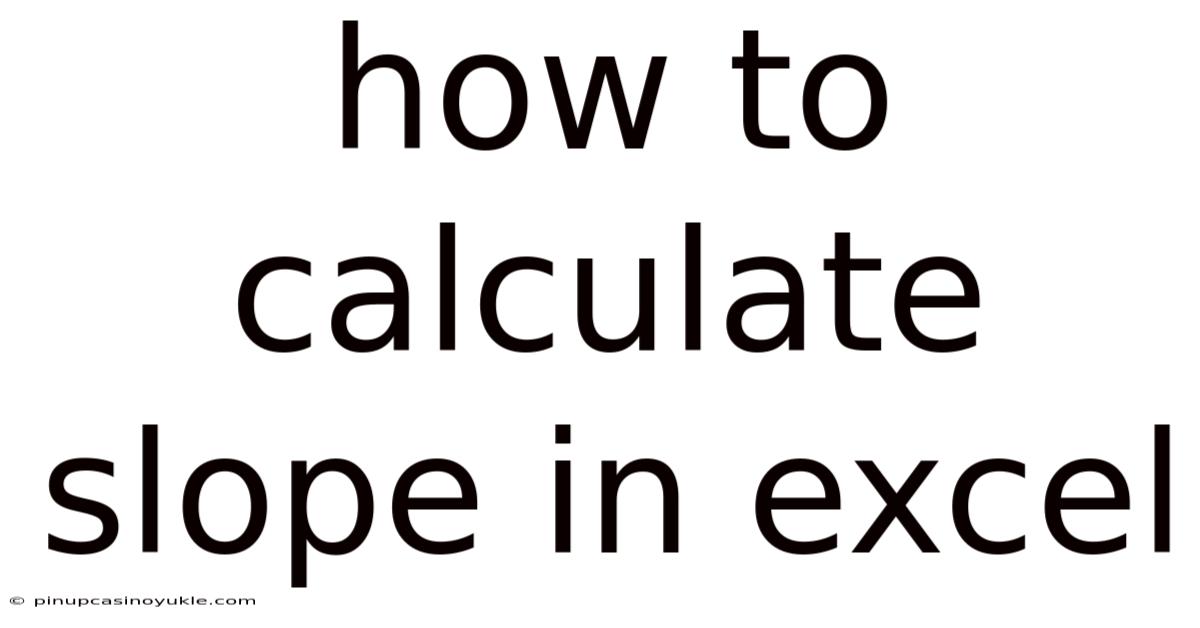
Table of Contents
Calculating the slope in Excel is a fundamental skill for anyone working with data analysis, statistical modeling, or even basic mathematics. Whether you're tracking sales trends, analyzing scientific data, or simply trying to understand the relationship between two variables, understanding how to determine the slope can provide valuable insights. Excel offers several methods to calculate the slope, from simple formulas to more advanced statistical functions. This article explores these methods in detail, offering a comprehensive guide to help you confidently calculate and interpret slope using Excel.
Understanding Slope: The Foundation
Before diving into the specifics of Excel, it’s crucial to understand what slope represents. In mathematical terms, slope (often denoted as 'm') describes the steepness and direction of a line. It's the ratio of the "rise" (vertical change) to the "run" (horizontal change) between two points on a line. The formula for slope is:
m = (y2 - y1) / (x2 - x1)
Where:
- (x1, y1) and (x2, y2) are two distinct points on the line.
A positive slope indicates an upward trend, meaning as the x-value increases, the y-value also increases. A negative slope indicates a downward trend, meaning as the x-value increases, the y-value decreases. A slope of zero indicates a horizontal line (no change in y as x changes), and an undefined slope indicates a vertical line (infinite change in y for no change in x).
Method 1: Using the SLOPE Function
Excel's built-in SLOPE function is the most straightforward and efficient way to calculate the slope of a linear regression line. This function takes two arrays of data as input: one for the dependent variable (y-values) and one for the independent variable (x-values).
Syntax:
=SLOPE(known_ys, known_xs)
- known_ys: This is the range of cells containing the dependent y-values.
- known_xs: This is the range of cells containing the independent x-values.
Step-by-Step Guide:
-
Prepare your Data: Ensure your x and y values are arranged in two adjacent columns in your Excel sheet. For example, column A might contain your x-values, and column B might contain your y-values.
-
Select a Cell for the Slope: Choose an empty cell where you want the slope value to appear.
-
Enter the SLOPE Function: In the selected cell, type
=SLOPE(. -
Specify the 'known_ys' Range: Select the range of cells containing your y-values. For instance, if your y-values are in cells B2 to B10, type
B2:B10. -
Enter a Comma: Type a comma (
,) to separate the 'known_ys' argument from the 'known_xs' argument. -
Specify the 'known_xs' Range: Select the range of cells containing your x-values. If your x-values are in cells A2 to A10, type
A2:A10. -
Close the Parenthesis: Type
). The complete formula should look like this:=SLOPE(B2:B10, A2:A10). -
Press Enter: Press the Enter key. Excel will calculate the slope based on your data and display the result in the cell you selected.
Example:
Let's say you have the following data:
| X (Independent Variable) | Y (Dependent Variable) |
|---|---|
| 1 | 2 |
| 2 | 4 |
| 3 | 5 |
| 4 | 7 |
| 5 | 9 |
To calculate the slope, you would enter the formula =SLOPE(B2:B6, A2:A6) into a cell. Excel would then calculate and display the slope, which in this case is 1.7.
Method 2: Using the LINEST Function
The LINEST function is a more powerful statistical function in Excel that can provide not only the slope but also the y-intercept and other regression statistics. It returns an array of values, so it requires a slightly different approach than the SLOPE function.
Syntax:
=LINEST(known_ys, known_xs, const, stats)
- known_ys: The range of cells containing the dependent y-values.
- known_xs: The range of cells containing the independent x-values.
- const: A logical value specifying whether to force the y-intercept to be zero. If TRUE or omitted, the y-intercept is calculated normally. If FALSE, the y-intercept is forced to be zero, and the slope is adjusted accordingly.
- stats: A logical value specifying whether to return additional regression statistics. If TRUE, LINEST returns additional statistics such as the standard error of the slope, the coefficient of determination (R²), and the F-statistic. If FALSE or omitted, LINEST only returns the slope and y-intercept.
Step-by-Step Guide:
-
Prepare your Data: Ensure your x and y values are arranged in two adjacent columns in your Excel sheet.
-
Select a Range of Cells: Select a range of two adjacent cells horizontally where you want the slope and y-intercept to appear. For example, select cells D2 and E2. You need to select the range before entering the formula.
-
Enter the LINEST Function: In the first cell of the selected range (e.g., D2), type
=LINEST(. -
Specify the 'known_ys' Range: Select the range of cells containing your y-values. For instance, if your y-values are in cells B2 to B10, type
B2:B10. -
Enter a Comma: Type a comma (
,) to separate the 'known_ys' argument from the 'known_xs' argument. -
Specify the 'known_xs' Range: Select the range of cells containing your x-values. If your x-values are in cells A2 to A10, type
A2:A10. -
Specify 'const' and 'stats' (Optional): If you want to calculate the y-intercept normally, you can omit the 'const' argument or enter TRUE. If you want additional statistics, enter TRUE for the 'stats' argument. If you only want the slope and intercept, type
,,FALSEor omit these arguments entirely. For a standard linear regression, the formula would be=LINEST(B2:B10, A2:A10, TRUE, FALSE)or simply=LINEST(B2:B10, A2:A10). -
Close the Parenthesis: Type
). -
Enter as an Array Formula: This is the crucial step. Instead of just pressing Enter, press Ctrl + Shift + Enter (or Cmd + Shift + Enter on a Mac). This tells Excel to treat the formula as an array formula and populate the selected range of cells with the results.
Understanding the Results:
- The first cell in the selected range (e.g., D2) will display the slope.
- The second cell in the selected range (e.g., E2) will display the y-intercept.
Example (with additional statistics):
Using the same data as before:
| X (Independent Variable) | Y (Dependent Variable) |
|---|---|
| 1 | 2 |
| 2 | 4 |
| 3 | 5 |
| 4 | 7 |
| 5 | 9 |
If you select a 5x2 range of cells (e.g., D2:E6) and enter the formula =LINEST(B2:B6, A2:A6, TRUE, TRUE) and press Ctrl + Shift + Enter, you will get the following results:
| Column D (Example) | Column E (Example) | |
|---|---|---|
| Row 2 | 1.7 | 0.5 |
| Row 3 | 0.476 | 0.916 |
| Row 4 | 0.943 | 3 |
| Row 5 | 33.05 | 0.020 |
| Row 6 | 3 |
Here's what each value represents:
- D2 (1.7): Slope of the line.
- E2 (0.5): Y-intercept of the line.
- D3 (0.476): Standard error of the slope.
- E3 (0.916): Standard error of the y-intercept.
- D4 (0.943): Coefficient of determination (R²). This value indicates how well the regression line fits the data. A value closer to 1 indicates a better fit.
- E4 (3): F-statistic, a test statistic for the overall significance of the regression model.
- D5 (33.05): Degrees of freedom.
- E5 (0.020): Significance of the F-statistic (p-value). A small p-value (typically less than 0.05) suggests that the regression model is statistically significant.
- D6 (3): Regression sum of squares.
Method 3: Using the RSQ Function and Standard Deviation Formulas (Less Common, More Complex)
While the SLOPE and LINEST functions are the most efficient ways to calculate slope, understanding the underlying mathematical principles can be helpful. This method uses the RSQ function (to calculate R-squared) and standard deviation formulas to derive the slope. This method is significantly more complex and prone to errors, so it's generally not recommended for routine calculations. However, it provides a deeper understanding of the relationship between correlation and slope.
Steps:
-
Calculate the Correlation Coefficient (r): Use the
CORRELfunction to find the correlation coefficient between your x and y values. The syntax is=CORREL(array1, array2), wherearray1is the range of x-values andarray2is the range of y-values. -
Calculate the Standard Deviation of y (σy): Use the
STDEV.Sfunction to find the sample standard deviation of your y-values. The syntax is=STDEV.S(number1, [number2], ...)wherenumber1,number2, etc., are the y-values. UseSTDEV.Pif you are calculating the standard deviation of the entire population, but in most cases,STDEV.Sis appropriate. -
Calculate the Standard Deviation of x (σx): Use the
STDEV.Sfunction to find the sample standard deviation of your x-values, as above. -
Calculate the Slope (m): The slope can be calculated using the formula:
m = r * (σy / σx). In Excel, this would be= (CORREL(A2:A6, B2:B6) * (STDEV.S(B2:B6) / STDEV.S(A2:A6)))using our example data.
Explanation:
- The correlation coefficient (r) measures the strength and direction of the linear relationship between two variables.
- The standard deviation measures the spread or dispersion of a set of data points around their mean.
- The formula
m = r * (σy / σx)essentially scales the correlation coefficient by the ratio of the standard deviations to determine the slope.
Why this method is less common:
- More steps: It involves multiple calculations, increasing the chance of errors.
- Less efficient: It's more time-consuming than using the SLOPE or LINEST functions.
- Limited information: It only provides the slope and requires separate calculations for other regression statistics.
Method 4: Creating a Scatter Plot and Adding a Trendline
Excel's charting tools provide a visual way to estimate the slope and display the regression line. This method is useful for understanding the relationship between variables and presenting your findings.
Step-by-Step Guide:
-
Prepare your Data: Ensure your x and y values are arranged in two adjacent columns in your Excel sheet.
-
Create a Scatter Plot:
- Select both columns of data (including the headers if you have them).
- Go to the "Insert" tab in the Excel ribbon.
- In the "Charts" group, click on the "Scatter" chart icon and choose the "Scatter" option (the one with just the dots).
-
Add a Trendline:
- Click on any of the data points in the scatter plot. This will select the data series.
- Right-click on one of the data points and choose "Add Trendline...". Alternatively, you can click on the chart, then go to the "Chart Design" tab (which appears when the chart is selected) and choose "Add Chart Element" -> "Trendline" -> "Linear".
-
Display the Equation and R-squared Value:
- In the "Format Trendline" pane that appears on the right side of the screen, check the boxes for "Display Equation on chart" and "Display R-squared value on chart".
Interpreting the Results:
- The Trendline: The trendline visually represents the linear relationship between your x and y values.
- The Equation: The equation displayed on the chart is in the form y = mx + b, where 'm' is the slope and 'b' is the y-intercept. This directly gives you the slope value.
- The R-squared Value: The R-squared value (coefficient of determination) indicates how well the trendline fits the data. A value closer to 1 indicates a better fit.
Limitations:
- Visual Estimation: While the equation provides the exact slope, the visual representation is still an approximation.
- Manual Adjustment: You can adjust the trendline's parameters, but this requires manual intervention and may not be as precise as using the SLOPE or LINEST functions.
Important Considerations and Best Practices
- Data Accuracy: Ensure your data is accurate and reliable. Errors in your data will lead to inaccurate slope calculations.
- Linearity: The slope calculation assumes a linear relationship between the x and y variables. If the relationship is non-linear, the slope may not be a meaningful measure of the relationship. Consider using other regression techniques for non-linear relationships.
- Outliers: Outliers (extreme values) can significantly influence the slope calculation. Consider identifying and addressing outliers before calculating the slope. You might remove them if they are due to errors, or use robust regression techniques that are less sensitive to outliers.
- Understanding the Context: Always interpret the slope in the context of your data and the problem you are trying to solve. A slope of 2 might mean something very different in one situation compared to another.
- Units: Pay attention to the units of your x and y variables. The slope's units will be the units of y divided by the units of x. For example, if y is in dollars and x is in months, the slope will be in dollars per month.
- Data Validation: Use Excel's data validation features to ensure that the data entered into your spreadsheet is of the correct type and within the expected range. This can help prevent errors.
- Documentation: Document your calculations and assumptions clearly within your spreadsheet. Use comments to explain the purpose of each formula and the meaning of the slope.
Advanced Applications and Considerations
- Multiple Linear Regression: If you have more than one independent variable, you can use the LINEST function to perform multiple linear regression. You'll need to arrange your independent variables in adjacent columns. The LINEST function will then return an array of slopes, one for each independent variable.
- Polynomial Regression: For non-linear relationships, you can use polynomial regression. This involves adding polynomial terms (e.g., x², x³) to your regression model. You can create these terms in your Excel sheet and then use the LINEST function to calculate the coefficients.
- Logarithmic and Exponential Regression: Excel also supports logarithmic and exponential regression. You can transform your data using the
LN(natural logarithm) orEXPfunctions and then use the LINEST function to fit a linear model to the transformed data. - Confidence Intervals: To calculate confidence intervals for the slope, you can use the T.INV.2T function in combination with the standard error of the slope (which is returned by the LINEST function when the 'stats' argument is set to TRUE).
- Hypothesis Testing: You can perform hypothesis tests on the slope to determine whether it is significantly different from zero. This involves calculating a t-statistic and a p-value.
Troubleshooting Common Issues
- #VALUE! Error: This error usually indicates that one or more of the arguments in your formula is not a number or a valid range. Double-check your data and ensure that you are selecting the correct ranges of cells.
- #DIV/0! Error: This error occurs when you are dividing by zero. This can happen if the standard deviation of your x-values is zero, which means all the x-values are the same. In this case, the slope is undefined.
- Incorrect Slope Value: If you are getting an unexpected slope value, double-check your data for errors and ensure that you are using the correct formula. Also, make sure that your x and y values are in the correct order in the SLOPE and LINEST functions. Remember
SLOPE(known_ys, known_xs)andLINEST(known_ys, known_xs). - LINEST Not Working: If the LINEST function is not working correctly, make sure that you are entering it as an array formula by pressing Ctrl + Shift + Enter (or Cmd + Shift + Enter on a Mac). Also, ensure that you have selected the correct range of cells before entering the formula.
- Trendline Not Showing Equation: If the trendline is not showing the equation, make sure that you have checked the "Display Equation on chart" box in the "Format Trendline" pane.
Conclusion
Calculating the slope in Excel is a versatile skill with applications across various fields. Whether you opt for the simplicity of the SLOPE function, the comprehensive output of the LINEST function, or the visual approach of trendlines, understanding these methods empowers you to analyze data effectively and draw meaningful conclusions. Remember to consider the context of your data, validate your results, and document your process for clarity and accuracy. By mastering these techniques, you can unlock valuable insights hidden within your data and make informed decisions based on solid analysis.
Latest Posts
Latest Posts
-
The Primary Pigment Molecule Needed For Photosynthesis Is
Nov 17, 2025
-
Formula For Average Value Of A Function
Nov 17, 2025
-
Which Type Of Mutation Stops The Translation Of The Mrna
Nov 17, 2025
-
How Many Pints Are In A Gallon
Nov 17, 2025
-
The Organelle In Which Transcription Takes Place Is The
Nov 17, 2025
Related Post
Thank you for visiting our website which covers about How To Calculate Slope In Excel . We hope the information provided has been useful to you. Feel free to contact us if you have any questions or need further assistance. See you next time and don't miss to bookmark.