How To Calculate Iqr On Excel
pinupcasinoyukle
Nov 27, 2025 · 12 min read
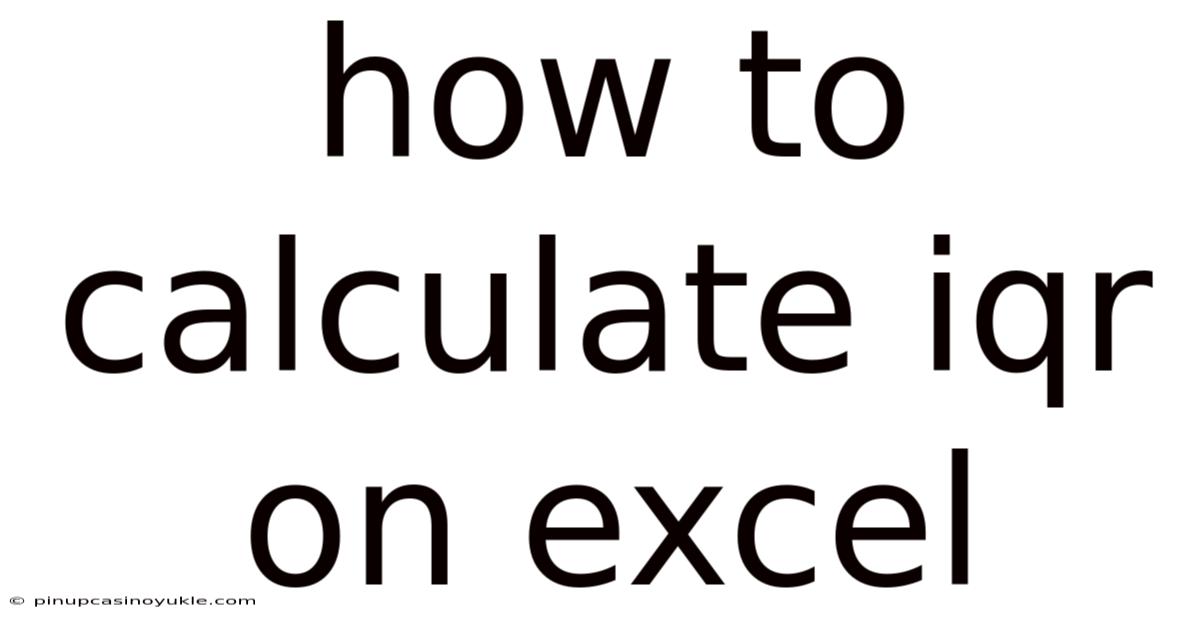
Table of Contents
Calculating the Interquartile Range (IQR) on Excel can be a straightforward process, offering a robust measure of statistical dispersion that is less sensitive to outliers than the standard deviation. This guide will walk you through the steps, formulas, and best practices for accurately determining the IQR within the Excel environment. Understanding and applying this technique empowers you to analyze data more effectively, identify data variability, and make informed decisions based on your findings.
Understanding the Interquartile Range (IQR)
The Interquartile Range (IQR) is a measure of statistical dispersion, representing the spread of the middle 50% of a dataset. It's calculated as the difference between the third quartile (Q3) and the first quartile (Q1). Unlike the range (the difference between the maximum and minimum values), the IQR is resistant to outliers, making it a more stable measure of variability, particularly in datasets with extreme values.
- Q1 (First Quartile): The value that separates the bottom 25% of the data from the top 75%.
- Q3 (Third Quartile): The value that separates the bottom 75% of the data from the top 25%.
- IQR = Q3 - Q1
Why Use IQR?
- Robustness to Outliers: The IQR is not significantly affected by extreme values, making it suitable for datasets that might contain errors or anomalies.
- Clear Data Understanding: It provides a clear indication of the central spread of data, helping to identify data clusters and gaps.
- Comparative Analysis: The IQR allows for easy comparison of variability between different datasets.
- Business Decisions: Vital in inventory management, risk assessment, financial analysis, and quality control.
Step-by-Step Guide to Calculating IQR on Excel
Here’s how you can easily compute the Interquartile Range (IQR) in Excel, complete with detailed steps and practical examples to ensure clarity.
1. Data Preparation
Begin by entering your dataset into an Excel spreadsheet. Ensure that each data point occupies its own cell within a single column. Proper arrangement is crucial for accurate calculations.
For instance, if you are analyzing sales data, each sale value should be entered sequentially down a column. This structured layout allows Excel functions to correctly process and compute the IQR.
2. Calculating Q1 (First Quartile)
Excel provides several functions to calculate quartiles, but the most commonly used is QUARTILE.INC. This function includes the end values of the data range in the calculation, offering a comprehensive quartile measure.
- Select an empty cell where you want to display the Q1 value.
- Enter the formula
=QUARTILE.INC(array, 1)into the selected cell.- Replace
arraywith the range of cells containing your data. For example, if your data is in cells A1 to A20, the formula would be=QUARTILE.INC(A1:A20, 1).
- Replace
- Press Enter. The cell will now display the value of the first quartile.
The QUARTILE.INC function calculates the first quartile by identifying the value below which 25% of the data falls. This measure is essential for understanding the lower range of your dataset.
3. Calculating Q3 (Third Quartile)
Similar to calculating Q1, use the QUARTILE.INC function to find the third quartile (Q3), which represents the value below which 75% of the data falls.
- Choose another empty cell for the Q3 value.
- Input the formula
=QUARTILE.INC(array, 3)into this cell.- Again, replace
arraywith your data range. Using the same example as above, the formula becomes=QUARTILE.INC(A1:A20, 3).
- Again, replace
- Hit Enter to display the third quartile value.
The third quartile is crucial for determining the upper range of your data, complementing the first quartile to define the dataset's interquartile spread.
4. Calculating the IQR
Once you have both Q1 and Q3, the Interquartile Range (IQR) is simply the difference between these two values.
- Select a cell where you wish to see the IQR.
- Enter a formula to subtract Q1 from Q3. If Q3 is in cell B1 and Q1 is in cell B2, the formula would be
=B1-B2. - Press Enter. The cell will now display the IQR.
This final step provides a clear, single value representing the spread of the middle 50% of your data, offering valuable insight into its variability.
Example: Sales Data Analysis
Let's apply this to a real-world example. Imagine you have the following sales figures for 20 days:
22, 25, 28, 30, 32, 35, 38, 40, 42, 45, 47, 50, 52, 55, 58, 60, 62, 65, 68, 70
- Enter the data: Input these numbers into cells A1 through A20 in your Excel sheet.
- Calculate Q1: In cell B1, enter
=QUARTILE.INC(A1:A20, 1). The result will be approximately 33.25. - Calculate Q3: In cell B2, enter
=QUARTILE.INC(A1:A20, 3). The result will be approximately 59.25. - Calculate IQR: In cell B3, enter
=B2-B1. The result will be 26.
Therefore, the IQR for this sales data is 26, indicating that the middle 50% of your sales figures fall within a range of 26 units.
Alternative Methods and Functions
While QUARTILE.INC is commonly used, Excel offers other functions that can be utilized for calculating quartiles, each with slight variations in how they handle the interpolation of quartile values.
1. QUARTILE.EXC Function
The QUARTILE.EXC function is another option for calculating quartiles. Unlike QUARTILE.INC, QUARTILE.EXC excludes the end values of the data range in its calculation. This function is especially useful in statistical analysis where the exclusion of end values is preferred.
- Syntax:
=QUARTILE.EXC(array, quart)- array: The range of cells containing your data.
- quart: Indicates which quartile to return (1 for the first quartile, 3 for the third quartile).
- Usage: To calculate Q1, use
=QUARTILE.EXC(A1:A20, 1). To calculate Q3, use=QUARTILE.EXC(A1:A20, 3).
QUARTILE.EXC is often favored in datasets where extreme values need to be mitigated, providing a more "exclusive" measure of quartile distribution.
2. PERCENTILE.INC Function
The PERCENTILE.INC function returns the k-th percentile of values in a range. Since quartiles are specific percentiles (25th, 50th, and 75th), this function can also be used to calculate Q1 and Q3.
- Syntax:
=PERCENTILE.INC(array, k)- array: The range of cells containing your data.
- k: The percentile value (0.25 for Q1, 0.75 for Q3).
- Usage: To find Q1, use
=PERCENTILE.INC(A1:A20, 0.25). For Q3, use=PERCENTILE.INC(A1:A20, 0.75).
PERCENTILE.INC allows for the calculation of any percentile, offering greater flexibility in data analysis and statistical evaluations.
3. PERCENTILE.EXC Function
Similar to QUARTILE.EXC, the PERCENTILE.EXC function excludes the end values in the data range when calculating percentiles. This function is useful when you want to avoid including the smallest and largest values in your percentile calculation.
- Syntax:
=PERCENTILE.EXC(array, k)- array: The range of cells containing your data.
- k: The percentile value (0.25 for Q1, 0.75 for Q3).
- Usage: To find Q1, use
=PERCENTILE.EXC(A1:A20, 0.25). For Q3, use=PERCENTILE.EXC(A1:A20, 0.75).
PERCENTILE.EXC is particularly valuable in statistical analyses where the focus is on the core distribution of data without the influence of extreme values.
Choosing the Right Function
The choice between these functions depends on the specific requirements of your analysis:
- Use
QUARTILE.INCorPERCENTILE.INCwhen you want to include the end values in your calculation. - Opt for
QUARTILE.EXCorPERCENTILE.EXCwhen you want to exclude the end values.
Practical Applications of IQR
The Interquartile Range (IQR) is not just a theoretical statistical measure; it has numerous practical applications across various fields. Here are some key areas where IQR is particularly useful:
1. Identifying Outliers
The IQR is a robust measure for identifying outliers in a dataset. Outliers are data points that significantly deviate from the other values. The common method to detect outliers using the IQR involves the following steps:
- Calculate the IQR.
- Determine the lower bound: Q1 - 1.5 * IQR.
- Determine the upper bound: Q3 + 1.5 * IQR.
- Any data point below the lower bound or above the upper bound is considered an outlier.
This method is more resistant to extreme values than using the standard deviation, making it effective in datasets with potential errors or anomalies.
Example: In a sales dataset, if most sales figures are between $100 and $500, but there are a few sales recorded at $1000 or more, these higher values might be outliers. The IQR can help confirm whether these values are significantly different from the norm.
2. Data Comparison
The IQR facilitates a clear comparison of variability between different datasets. By comparing the IQRs of two or more datasets, you can quickly assess which dataset has a wider spread of middle values.
- Example: Comparing the IQRs of test scores from two different classes can reveal which class has a more diverse range of performance among its students. A higher IQR indicates greater variability in scores.
3. Quality Control
In manufacturing and quality control, the IQR is used to monitor the consistency of product measurements. By regularly calculating the IQR for key metrics, manufacturers can identify when the variability in their products exceeds acceptable limits.
- Example: A factory producing screws can use the IQR to track the variation in screw lengths. If the IQR increases, it indicates that the manufacturing process is becoming less consistent, potentially leading to defective products.
4. Financial Analysis
The IQR is valuable in financial analysis for assessing the volatility of stock prices or investment returns. It provides a measure of how dispersed the middle 50% of the data is, helping investors understand the level of risk associated with an investment.
- Example: Comparing the IQRs of daily stock price changes for two different companies can help an investor determine which stock is more stable. A lower IQR suggests less volatility and potentially lower risk.
5. Data Cleaning
Before performing in-depth statistical analysis, data cleaning is essential. The IQR helps in identifying and handling outliers that might skew results.
- Example: In a survey dataset, some respondents might enter unusually high or low values for certain questions (e.g., income). The IQR can help identify these outliers, which can then be investigated and corrected or removed to ensure more accurate analysis.
6. Inventory Management
Businesses use IQR in inventory management to analyze sales data and optimize stock levels. By understanding the variability in sales, companies can make informed decisions about how much inventory to keep on hand.
- Example: A retail store can use the IQR to analyze the sales of a particular product. If the IQR is high, it indicates that sales are highly variable, and the store should maintain a larger buffer stock to avoid stockouts.
7. Environmental Science
In environmental science, the IQR is used to analyze environmental data, such as pollution levels or temperature variations. It helps scientists understand the range of typical values and identify unusual events.
- Example: Analyzing daily temperature readings for a specific location. A high IQR would indicate significant temperature fluctuations, which could be important for understanding climate patterns and their impact on local ecosystems.
Advanced Tips for Using IQR in Excel
To maximize the effectiveness of using IQR in Excel, consider these advanced tips:
1. Dynamic Data Ranges
To make your Excel sheets more dynamic, use dynamic data ranges. Instead of specifying fixed cell ranges (e.g., A1:A20), use formulas that automatically adjust as your data changes.
- Using
OFFSET: You can use theOFFSETfunction to create a dynamic range. For example,=QUARTILE.INC(OFFSET(A1,0,0,COUNTA(A:A),1), 1)calculates the first quartile for all non-empty cells in column A. - Using Tables: Convert your data range into an Excel Table (Insert > Table). Excel Tables automatically expand when you add new data, and formulas referencing the table will adjust accordingly.
2. Error Handling
When working with large datasets, you might encounter errors (e.g., #NUM!, #DIV/0!). Use error handling functions to manage these issues gracefully.
- Using
IFERROR: TheIFERRORfunction allows you to specify a value to return if a formula results in an error. For example,=IFERROR(QUARTILE.INC(A1:A20, 1), "Data Error")will display "Data Error" if theQUARTILE.INCfunction encounters an error.
3. Visualizing IQR
Visualizing the IQR can provide additional insights into your data. Use box plots to display the quartiles and IQR graphically.
- Creating a Box Plot:
- Select your data range.
- Go to Insert > Recommended Charts.
- Choose the Box and Whisker chart type.
- Customizing the Chart: You can customize the chart to show outliers, mean markers, and other relevant information.
4. Combining IQR with Other Measures
For a comprehensive data analysis, combine the IQR with other statistical measures such as mean, median, and standard deviation. This provides a more complete picture of your data's distribution and variability.
- Example: Calculate the mean, median, standard deviation, and IQR for a dataset to understand both the central tendency and the spread of the data.
5. Automating IQR Calculations
If you need to perform IQR calculations frequently, automate the process using Excel macros.
- Creating a Macro:
- Open the Visual Basic Editor (Developer > Visual Basic).
- Insert a new module (Insert > Module).
- Write VBA code to calculate the IQR and display the results.
- Assign the macro to a button or a keyboard shortcut for easy execution.
6. Using Named Ranges
Named ranges can make your formulas more readable and easier to manage.
- Creating a Named Range:
- Select your data range.
- In the Name Box (to the left of the formula bar), type a name for the range (e.g., "SalesData") and press Enter.
- Using Named Ranges in Formulas: Use the named range in your formulas, such as
=QUARTILE.INC(SalesData, 1).
7. Data Validation
Ensure the integrity of your data by using data validation rules.
- Setting Up Data Validation:
- Select the cells where you will enter data.
- Go to Data > Data Validation.
- Set criteria for allowed values (e.g., whole numbers, decimal numbers, specific ranges).
- Create input messages and error alerts to guide users and prevent incorrect data entry.
Conclusion
Calculating the Interquartile Range (IQR) in Excel is a valuable skill for anyone involved in data analysis. By following this comprehensive guide, you can accurately compute and interpret the IQR, gaining deeper insights into your data's variability and distribution. Whether you're identifying outliers, comparing datasets, or monitoring quality control, the IQR provides a robust measure that is less sensitive to extreme values. Using Excel’s functions effectively and combining the IQR with other statistical measures will enhance your analytical capabilities and support better decision-making.
Latest Posts
Latest Posts
-
Why Is The Water Called Universal Solvent
Nov 27, 2025
-
When Do You Use Implicit Differentiation
Nov 27, 2025
-
Cellular Respiration Takes Place In Which Organelle
Nov 27, 2025
-
Equivalence Point Of Acid Base Titration
Nov 27, 2025
-
Long Run Supply Curve In Perfect Competition
Nov 27, 2025
Related Post
Thank you for visiting our website which covers about How To Calculate Iqr On Excel . We hope the information provided has been useful to you. Feel free to contact us if you have any questions or need further assistance. See you next time and don't miss to bookmark.